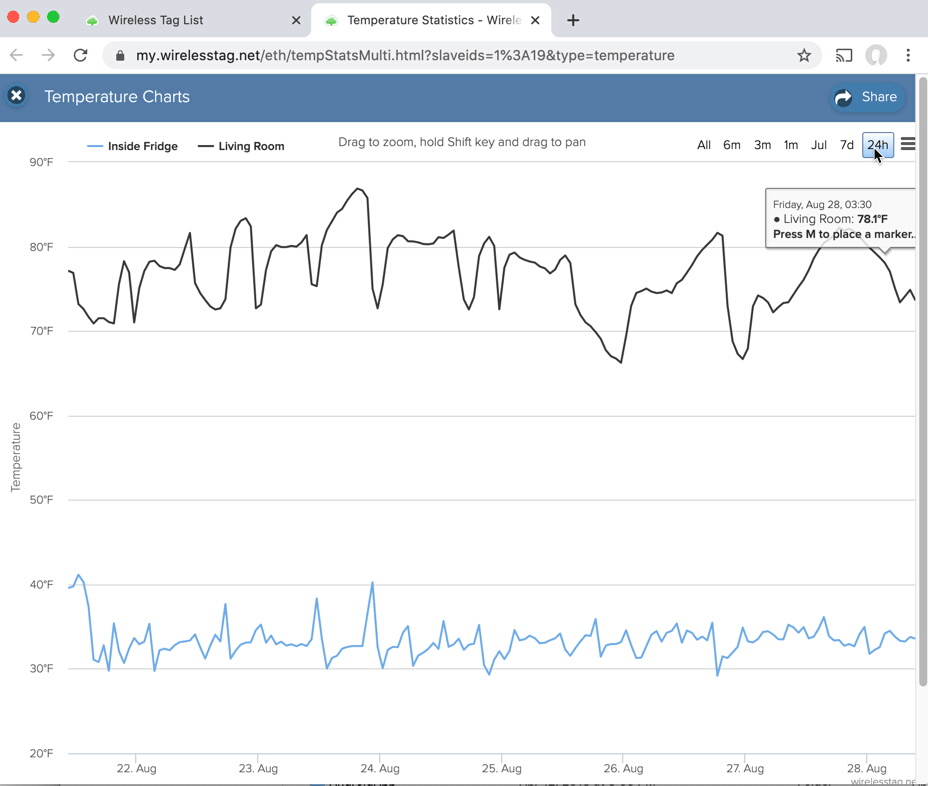Heavy users of Wireless Tag must have already noticed that since about a week ago the Web Interface on laptops have been receiving push notifications that are normally only delivered to Android and iOS app.
We do not use those annoying notification popup on task bar. It is simply the yellow bar displayed on the top of the web page. If the tag that generated the push is not visible the window will automatically scroll to it.

If you leave the web browser window open, more and more yellow bars will be displayed one after another as push notifications come in. After you click on the bar to dismiss a notification, the next notification underneath it will be visible. Tag events / notification from ALL tag managers owned by the user will be queued and displayed here, even if the tag that generated the notification is not under the currently selected tag manager. In that case, a link "View" will be on a corner of the yellow bar, click on the link to switch to the tag manager and focus on the tag, without losing the stack of the unread notifications.